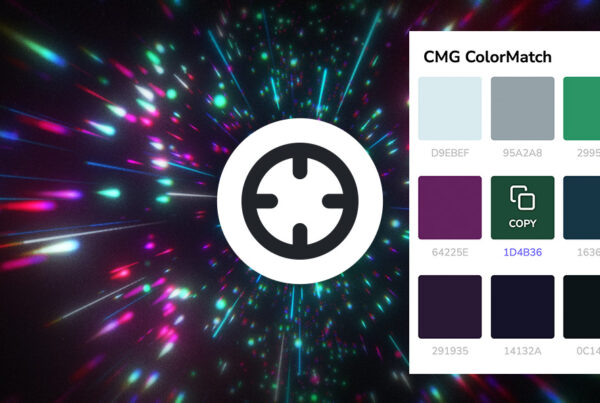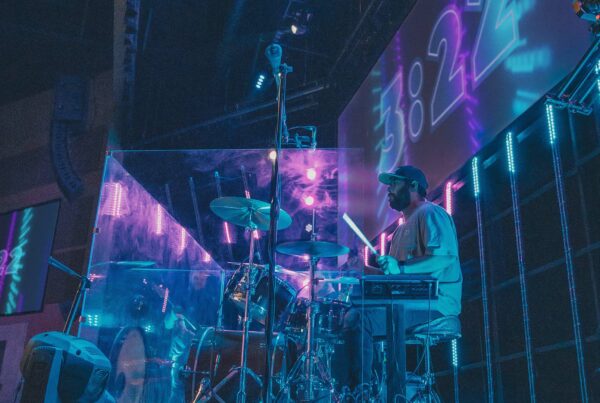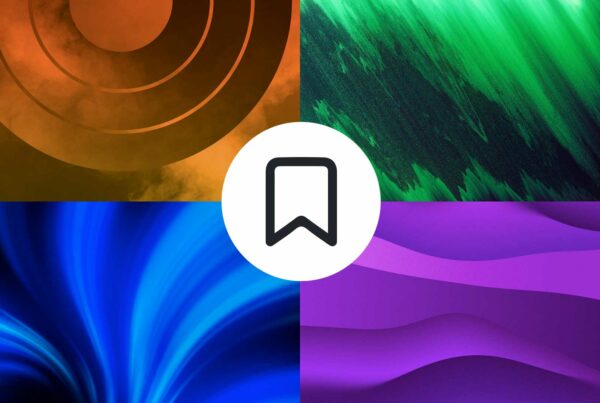CMG Pro Titles and Layers are .PNG graphics with transparent backgrounds. These are useful for customizing the look of your announcements and screen visuals by using pre-made graphics that match on another and can be overlaid on any background. They can be used in ProPresenter, MediaShout and EasyWorship. They also work in Adobe Creative applications like Photoshop, Premiere and After Effects.
Using CMG Pro Titles in ProPresenter
- Go into the ProPresenter slide editor
- Click the “Add Image to Slide” button and choose a PNG file (or CMG Pro Title)
- Close the slide editor
- Command-click (Ctrl-click on Windows) and drag your desired moving background over top of your new slide with the PNG graphic
Using CMG Pro Titles in MediaShout 5
- Open the Cue Editor.
- Go to the Other Objects Tab and click New Object.
- Browse to your CMG Pro Title File you want to use and click Open.
The media file will be added as a layer on top of your background. You can then adjust the size of it inside the editor or apply an Object Preset to automatically lock it into place.
Note: All video cards handle the PNG Pro Title image files. The video files are not supported as transparency (although they may work in certain limited combinations of video cards and drivers).
Using CMG Pro Titles in EasyWorship 6
- Click Presentation at bottom and then click “New Presentation”
- Delete the default text holder
- Click the “Media” button and choose a CMG Pro Title from your file manager.
- Name your presentation
- Drag the presentation into your schedule
- Find a motion loop you like and drag it on top of the presentation in the schedule
- Go live