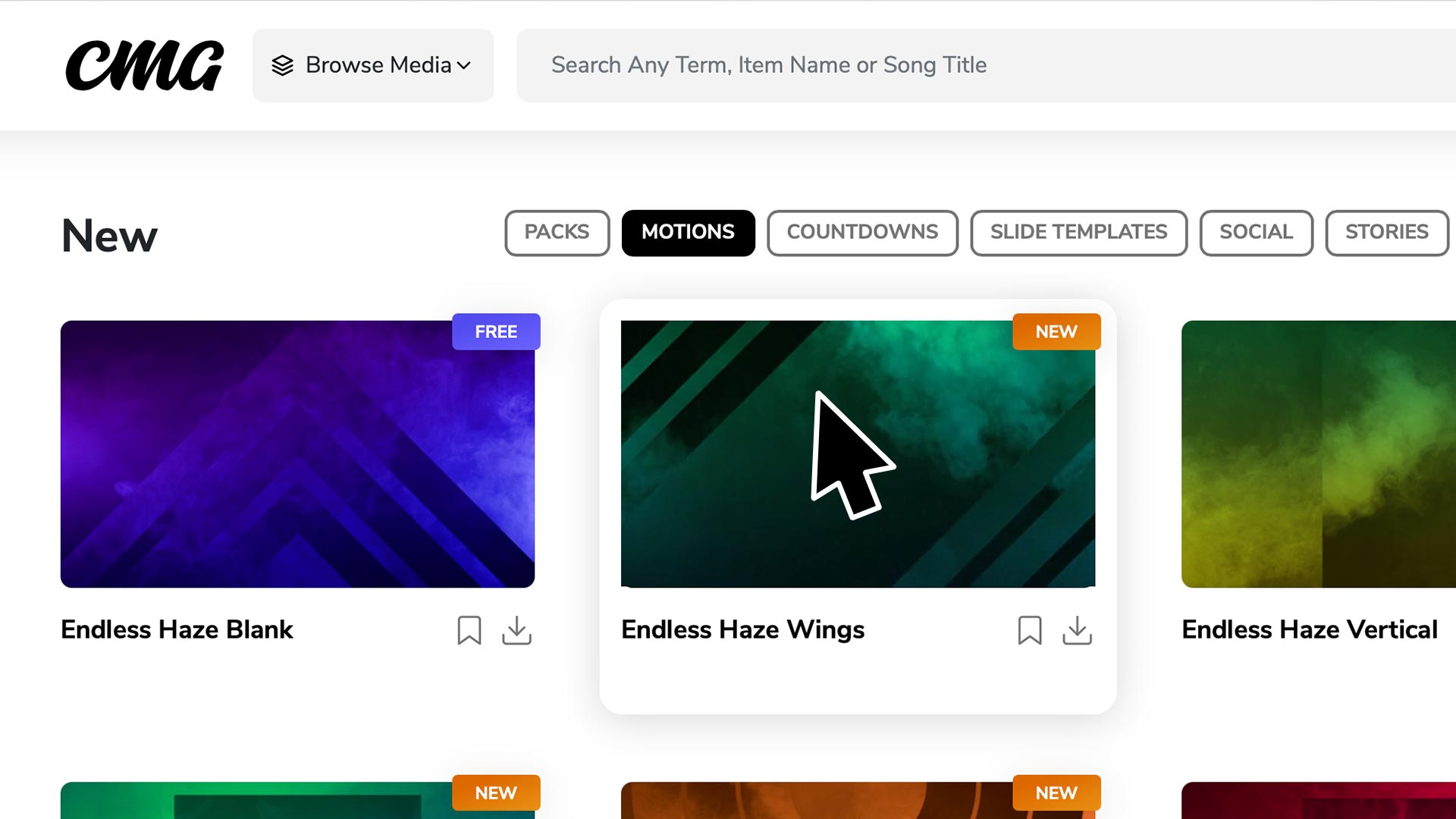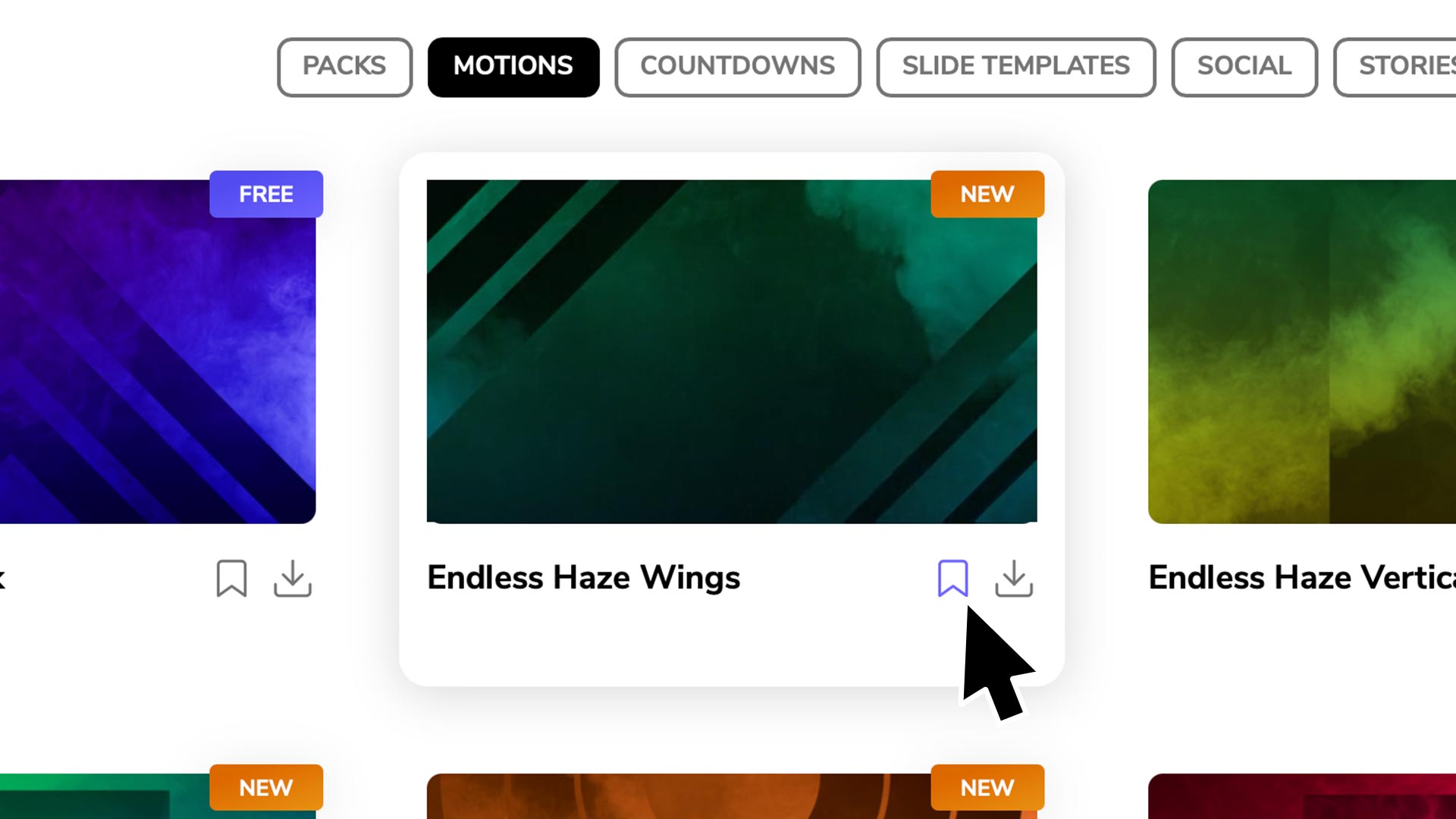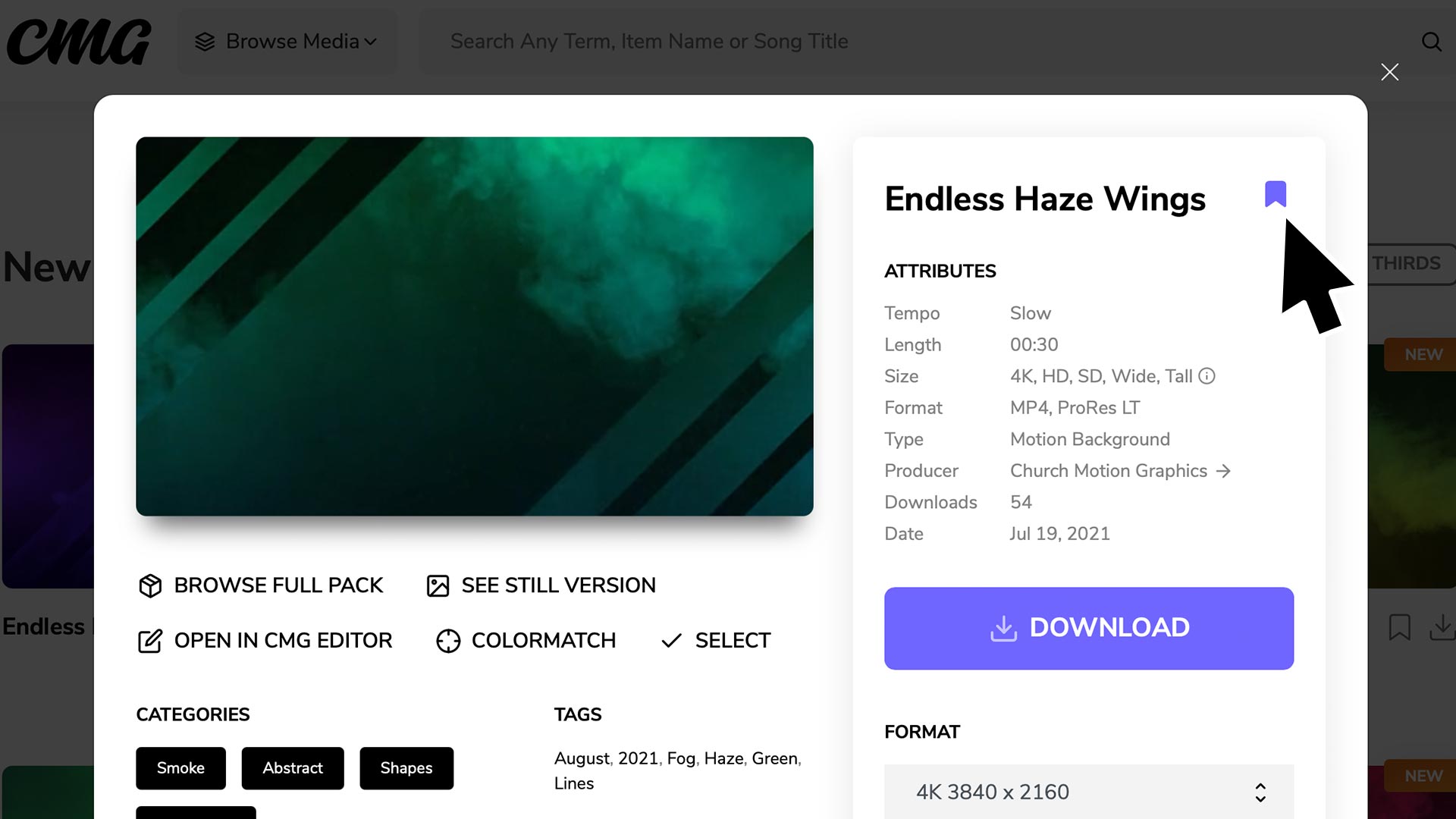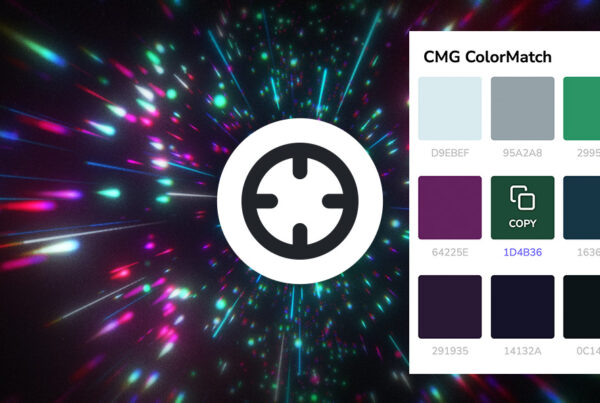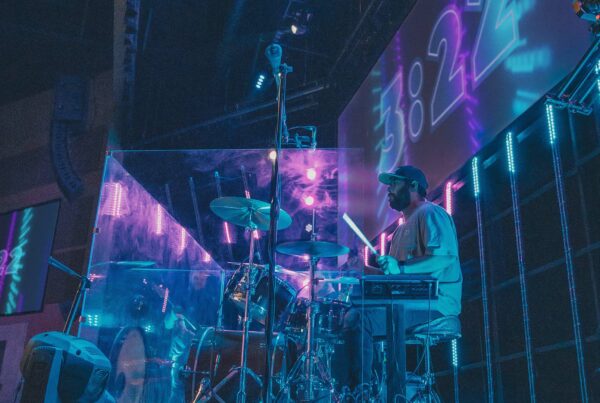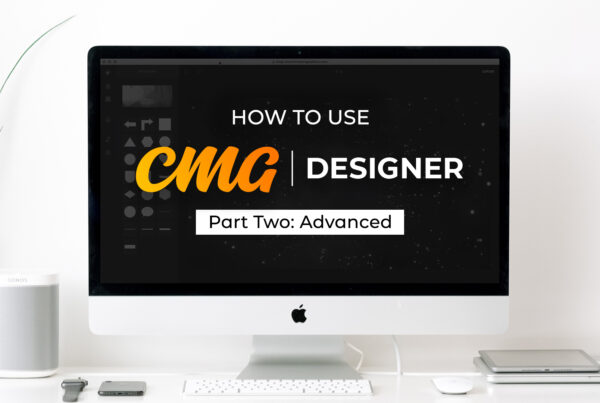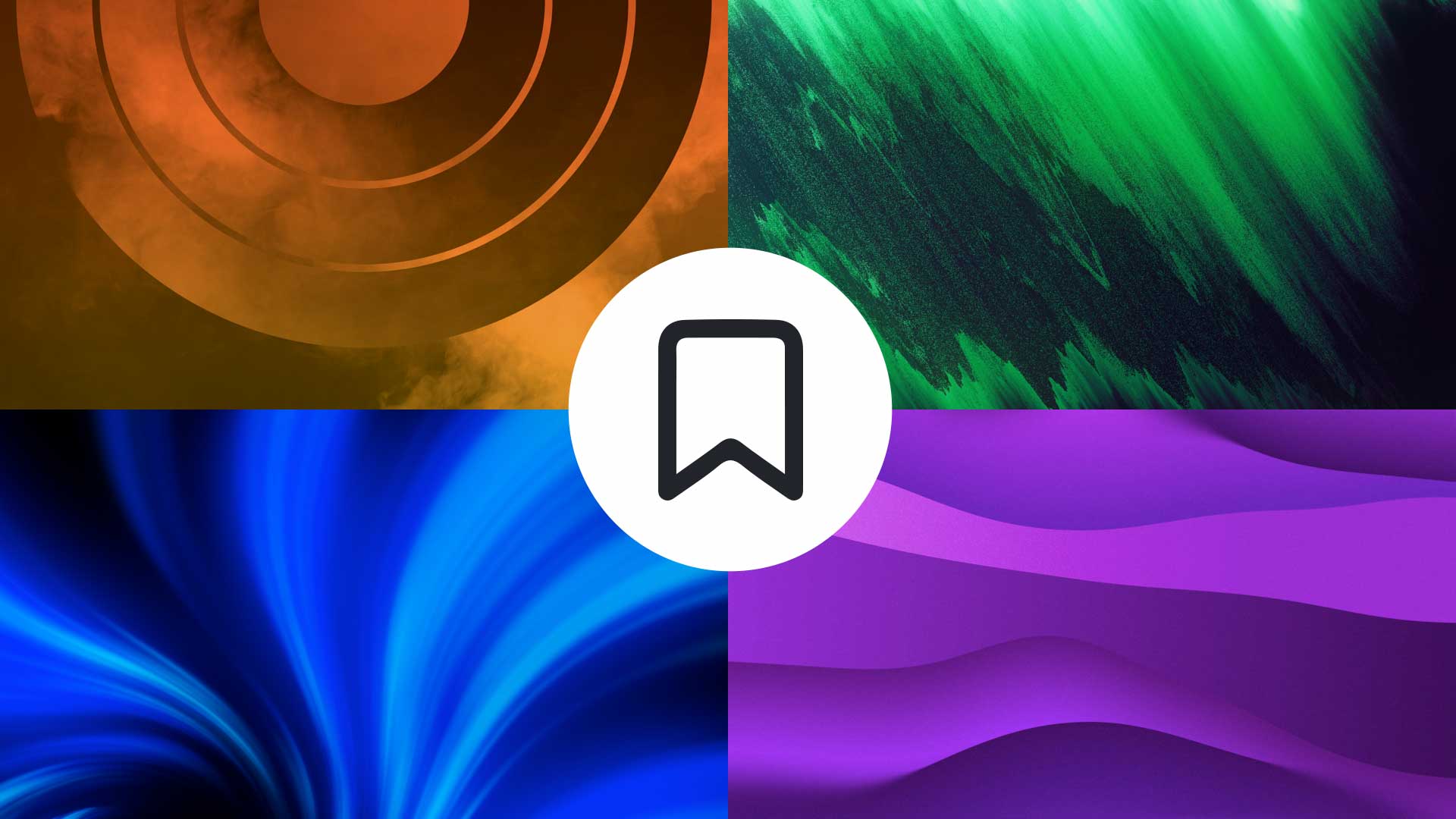
Our team at Church Motion Graphics is always working to improve the experience for our subscribers. With our new Bookmark feature, it’s even easier to navigate the CMG Media Browser and collect the content that you love most. Simply click the bookmark icon on any background, countdown, template, social graphic, layer or title to add it to your Bookmarks collection.
Here’s a closer look at how you can use this feature:
1. Find An Item You like In The Media Browser
Every item in the CMG Media Browser can now be bookmarked. This include motion backgrounds, titles, countdowns, templates, social graphics, and more. Find one that you love to get started.
**Make sure that you’re logged in to your CMG Subscription to enable this feature.
2. Click The Bookmarks Icon
Once you have found the item that you want to bookmark, you have two options. You can simply click the bookmark icon beneath the thumbnail image. (This is the fastest method.)
Or, you can click the thumbnail image to get a closer look at that media item. Now, you’ll see that the bookmark icon is located in the top right corner. Whatever method you choose, simply click the bookmark icon to save this selection for later.
Once you’ve done this, you’ll see that the icon is now filled in to reflect that your choice has been made. You can do this to as many items in the CMG Media Browser as you like.
3. View Your Bookmarks Collection
To view every item that you have bookmarked, first find the “Browse Media” button located on the left of every page of the CMG Media Browser. Once you hover over this button, a convenient navigation menu will pop down.
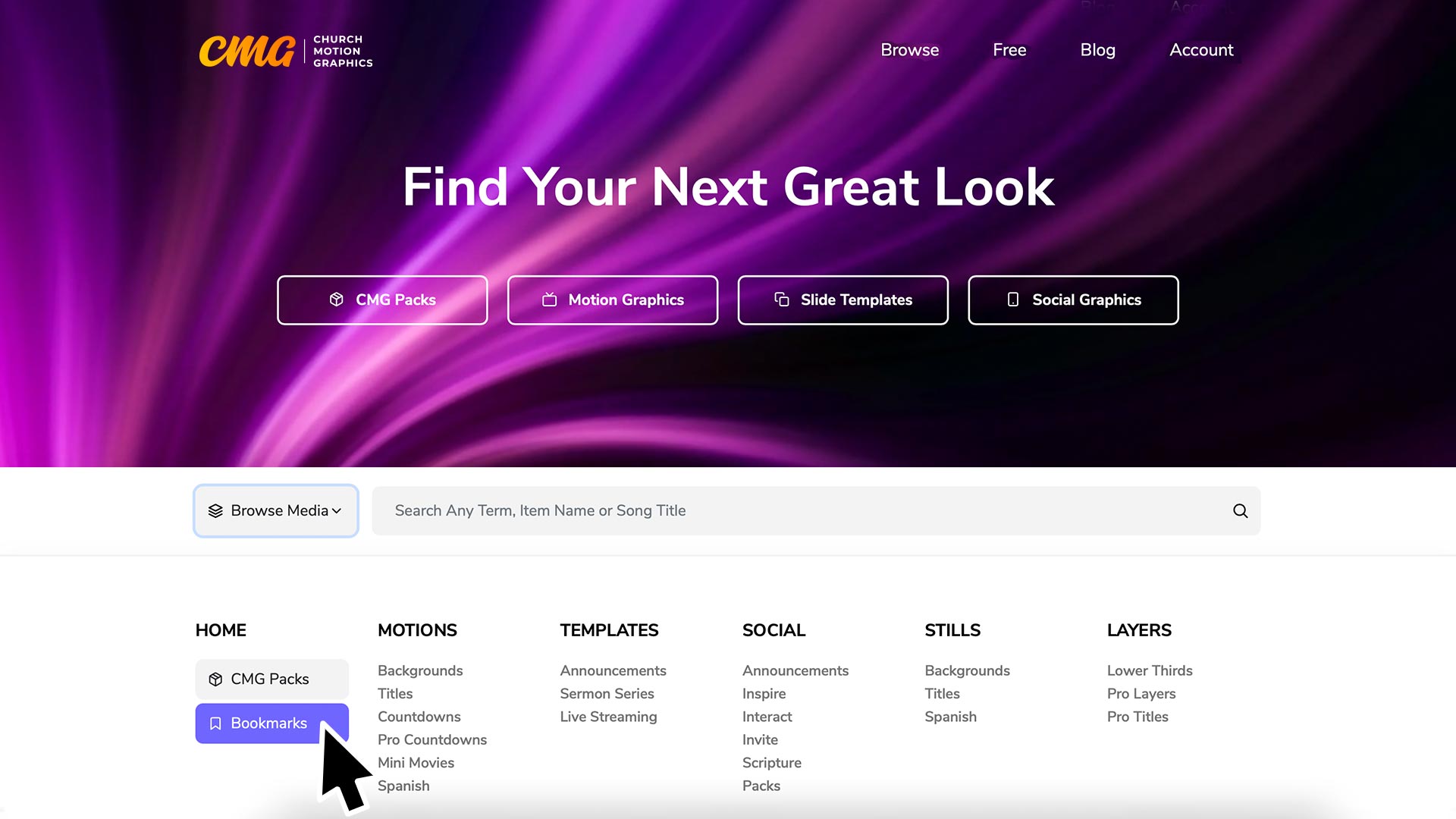
In the first column, you’ll see a Bookmarks button. Click this button to navigate to your bookmarks page. Additionally, this page can always be accessed by typing this url into your web browser – shop.churchmotiongraphics.com/bookmarks.
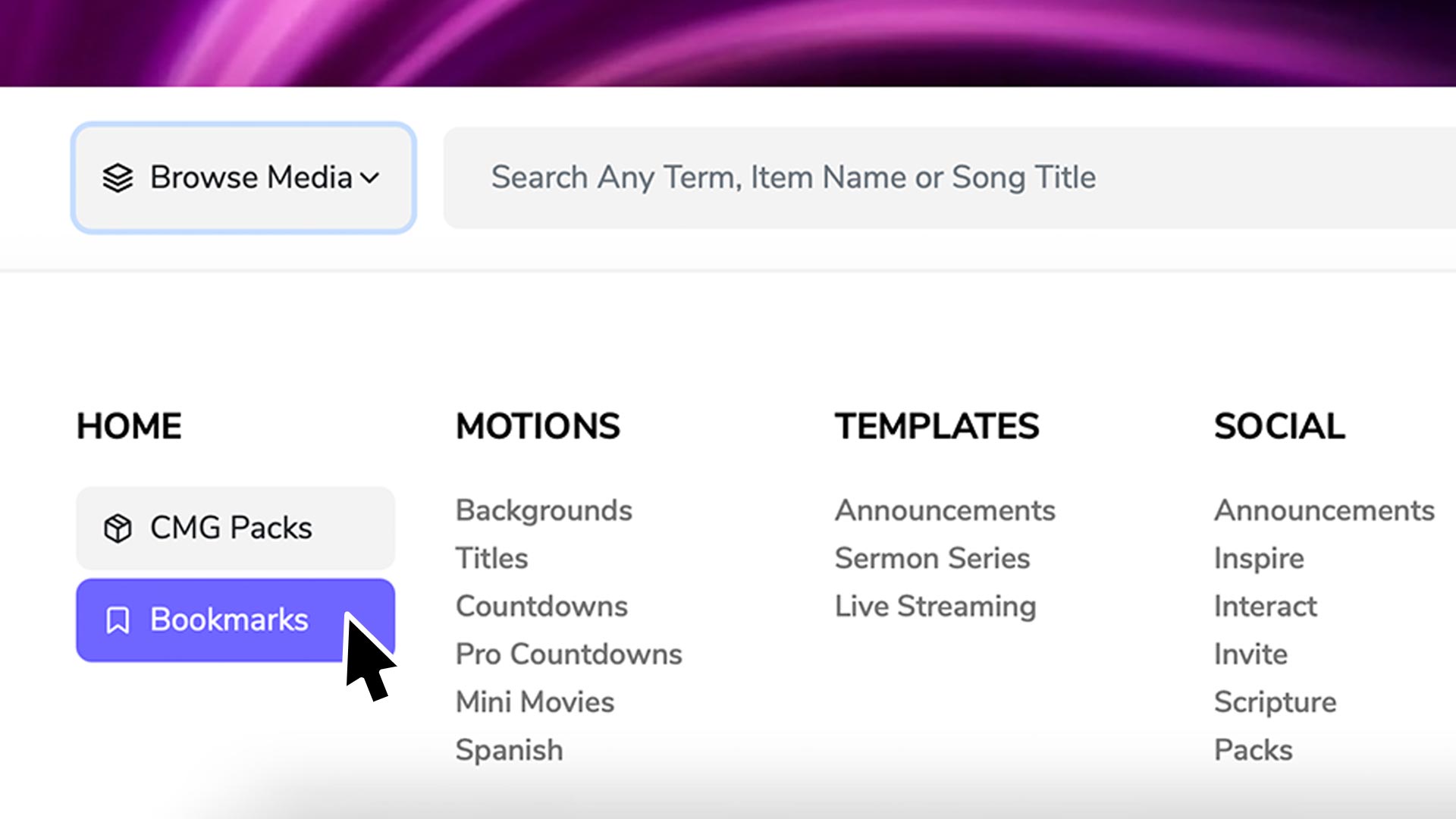
4. Enjoy Your Custom Curated Selections
Now, you have your own page of handpicked media that is easy to access when you need it. You’ll notice that it is conveniently sorted by media type so that you can access the specific content you need in a flash. Your selections are placed in order by their release date in the Media Browser.
**If at any point you would like to remove an item from your selections, simply click the bookmark icon again and it will be removed.
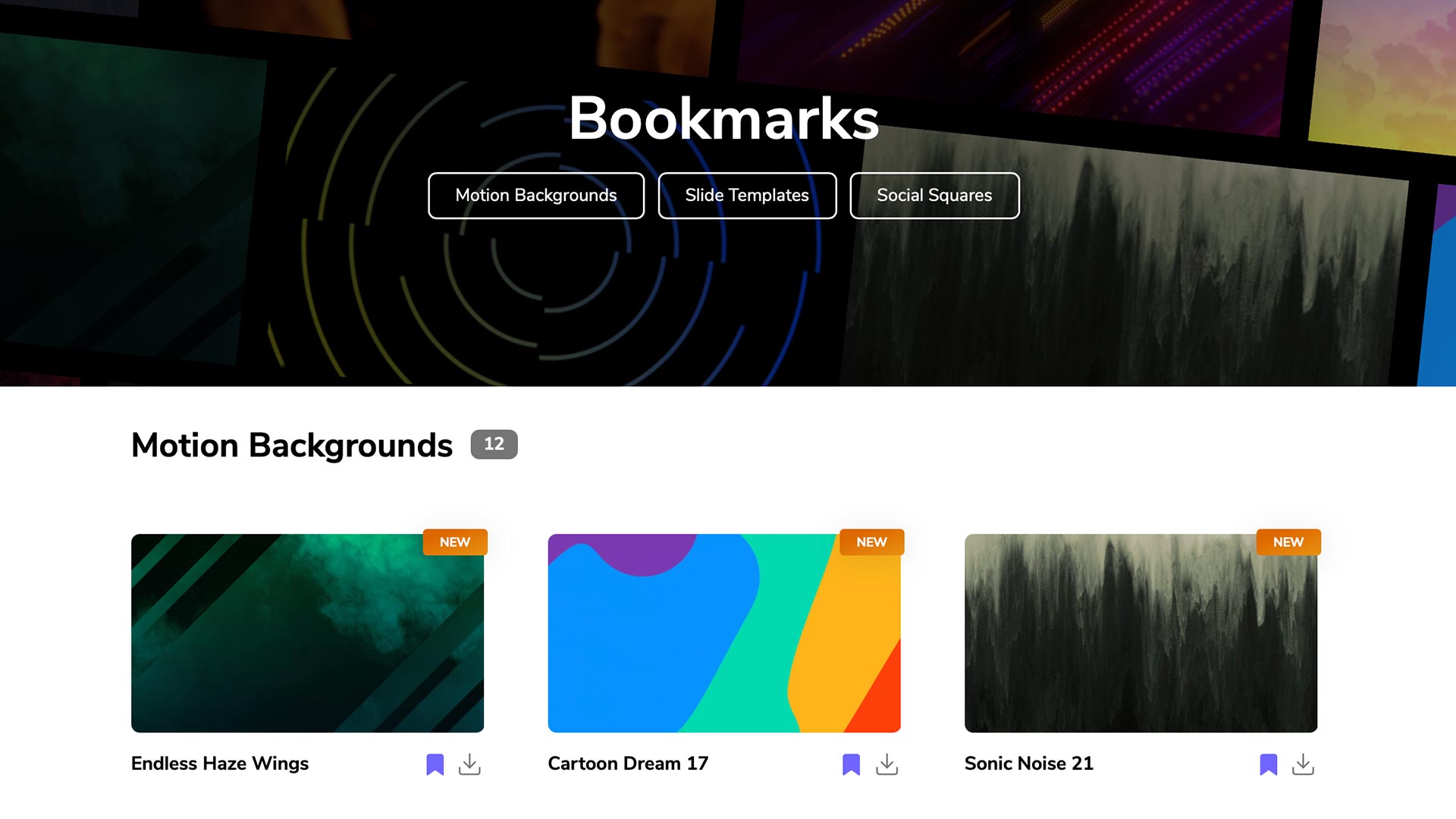
Ready to give it a try for yourself? Click below to get started!
Try This Feature Now