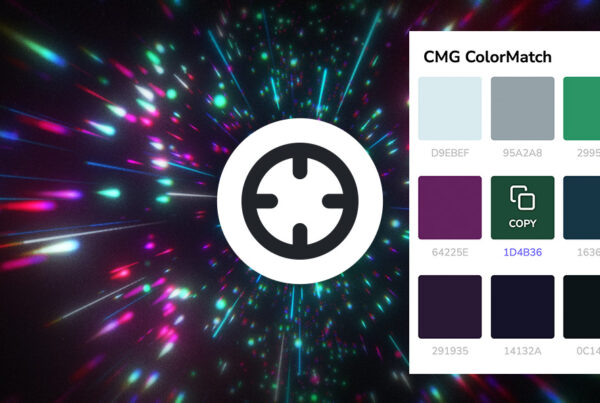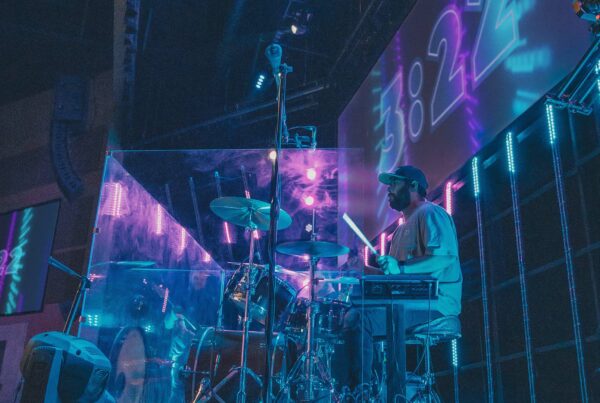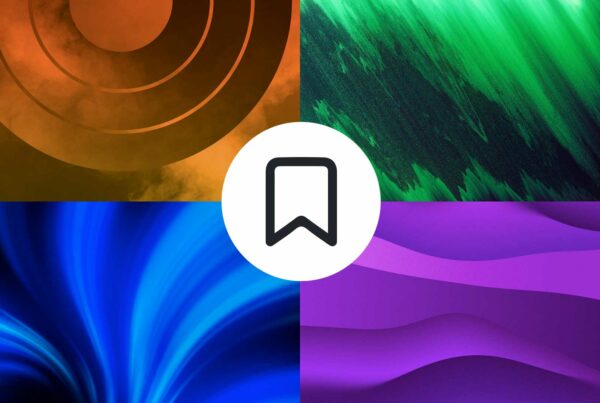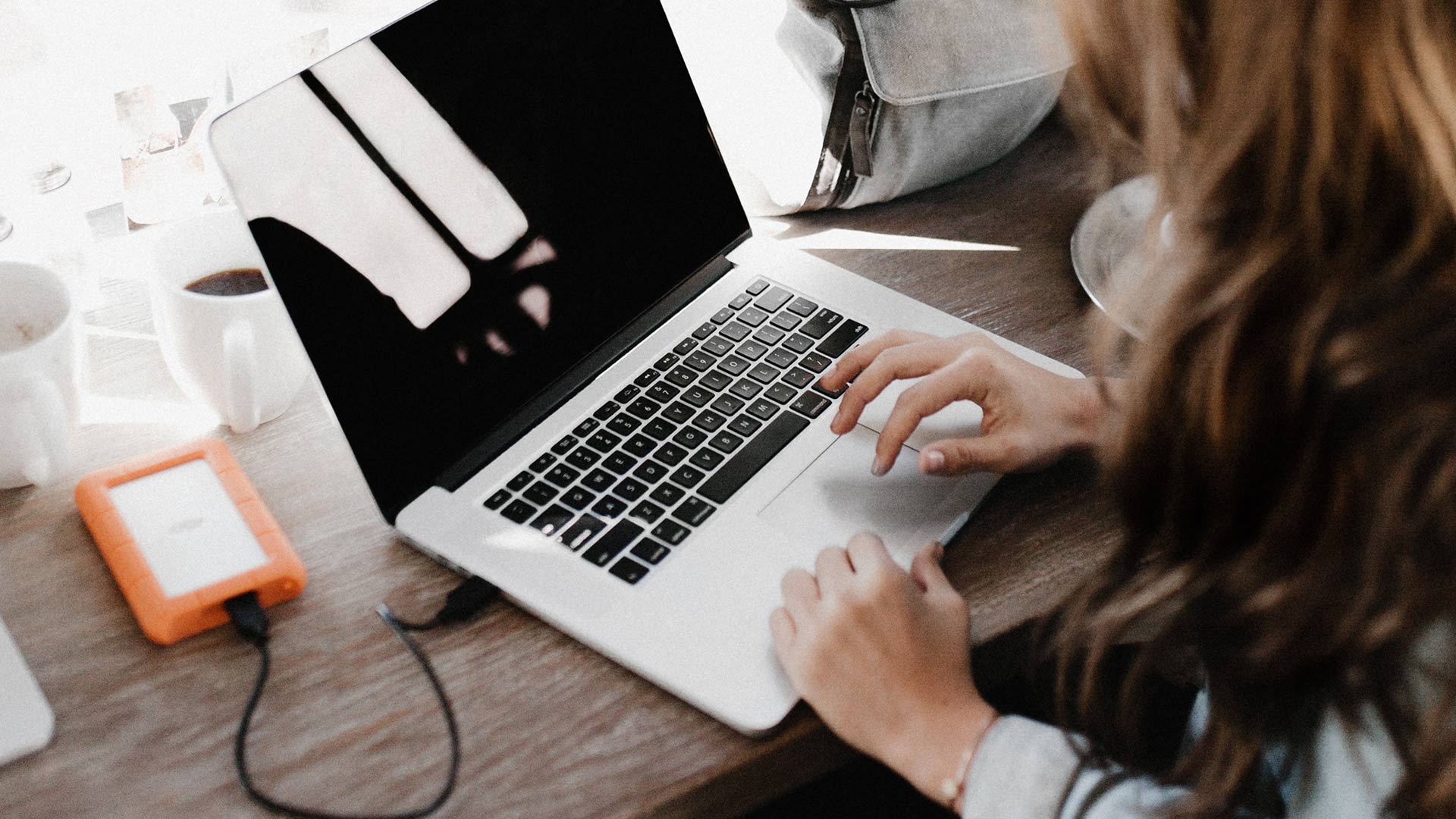
Is your library of videos, still graphics and announcements in your church presentation software a mess? Chances are, like most churches, your growing library of church media could be better organized. Whether you are using ProPresenter, MediaShout, EasyWorship or another popular church presentation software, your media library needs to be managed in order to stay organized. This will require time, commitment and teaching everyone involved how to follow your media library guidelines.
Phase 1 – Organize Your Hard Drive
The first thing to do is to organize all the media on your hard drive. This means hunting down all your digital media assets, moving them into one designated folder and using a structure of sub-folders to organize. Store all of this important data on an internal drive other than your system drive or on a high-speed external drive. Besides being fast, your data will be protected if your system drive crashes.
Clean Up Your Media
Once you have all your media in one place, this is the perfect time to go through it and do some thorough cleaning. Here are some actions to take before you start the sorting process:
- Delete or archive outdated media
- Delete duplicate media
- Delete low-resolution and poorly designed media
- Re-encode oddly formatted media to a new format
- Rename media using logical naming conventions
- Test problematic media
Root Folder Organization
On your hard drive, create a single folder for all your media. Make it easy to access and find. Don’t have this folder deeply nested somewhere that a volunteer would have difficulty finding. Next, create a hierarchy of folders. At the root, we like to split all our media by format such as HD, SD and triple-wide resolutions. This is important to us, because we travel to different venues with various screen aspect ratios and projector resolutions. If you are only in an HD environment, you might consider archiving all your SD content in another location on your hard drive.
Another important folder we have in our root directory is for “Sunday Service”. It is common to have media that is only used for a particular weekend like an announcement slide, photo or Keynote/PowerPoint presentation, and we like to keep all this data in one place. Within this folder we have sub-folders for each weekend service that use this naming format: YYYY-MM-DD.
One additional folder we like to keep handy is for bundles and packs. CMG and other producers sell packages of media that include countdown timers, still graphics and moving backgrounds, and rather than sorting all the pieces in different folders, we prefer to keep them together. These sets of media are usually thematic and it only makes sense to organize them this way.
HD, SD and Triple-wide Folders
Within each “HD”, “SD” and “Triple-wide” folder, we have the same identical sub-folders: “Announcements”, “Countdown Timers”, “Motion Backgrounds”, “Sermons”, “New”, “Seasonal” and “Still Backgrounds”. This helps us to easily find the media we need whenever we’re switching from 4:3 to a 16:9 setup or vice versa.
The “New” folder is a great place to temporarily store media when you don’t have any time to sort and organize it. Be warned though that this folder can easily get unorganized if not maintained on a regular basis.
The “Seasonal” folder is also unique, because it holds sub-folders for different seasons and celebrations like Mother’s Day and Thanksgiving. For media-heavy seasons like Christmas and Easter you might consider adding additional folders to organize the various types of content like “Christmas Countdown Timers” and “Christmas Announcements”. Another option is to add the year to the folder name for further clarity.
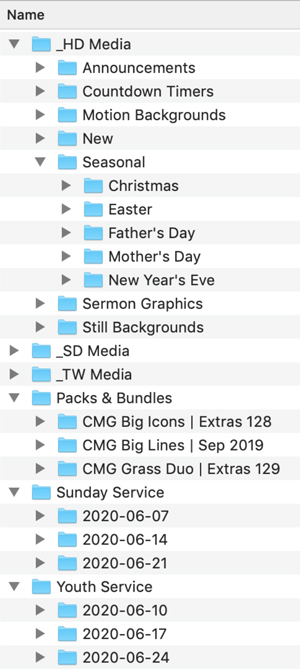
Phase 2 – Presentation Software Organization
Now that you have all your media organized on your hard drive, it is ready to be imported and organized in your presentation software.
In most cases you want to set up your folders with the same organization structure as your hard drive. Create the same folders for “HD”, “SD” and “Triple-wide” that have sub-folders for “Announcements”, “Countdown Timers”, “Motion Backgrounds”, “Sermons”, “New”, “Seasonal” and “Still Backgrounds”. Also make sure you include other special folders like: “Packs” and “Sunday Service”.
Same As Hard Drive
For the most part, we want to set up folders that have the same organization structure as our hard drive. We want a folder for “HD”, “SD” and “Triple-wide” that have playlists and folders for “Announcements”, “Countdown Timers”, “Motion Backgrounds”, “Sermons”, “New”, “Still Backgrounds” and “Seasonal”. We also want our other special folders added: “Bundles and Packs” and “Sunday Service”.
Themed Folders and Playlists
Additional playlists and folders can be created based on themes like color, tempo, church media producer and style to help easily find the piece of media you are looking for. Create as many of these as necessary without getting carried away. Simplicity will make organizing your library of media much easier.
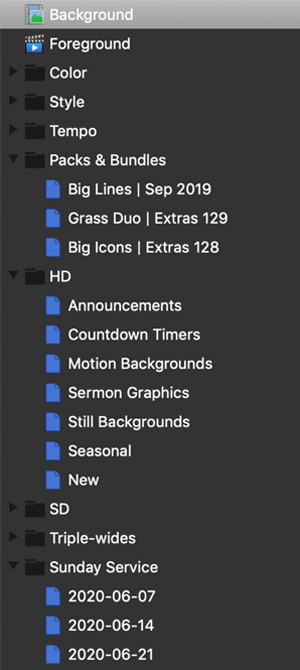
Need help composing, editing and presenting worship slides? Download The Worship Media Handbook, which was just updated to include even more helpful information.