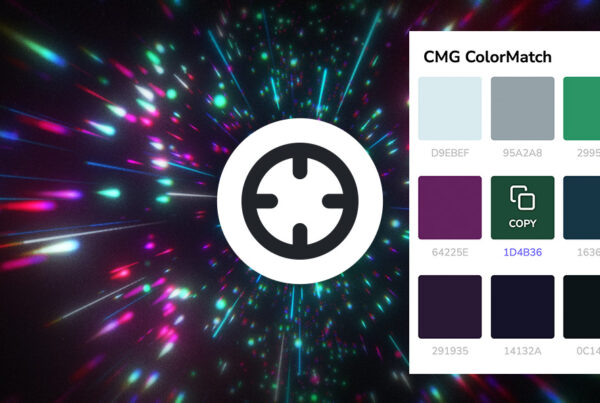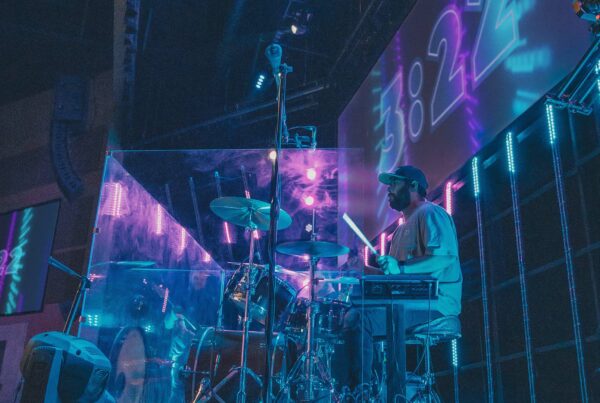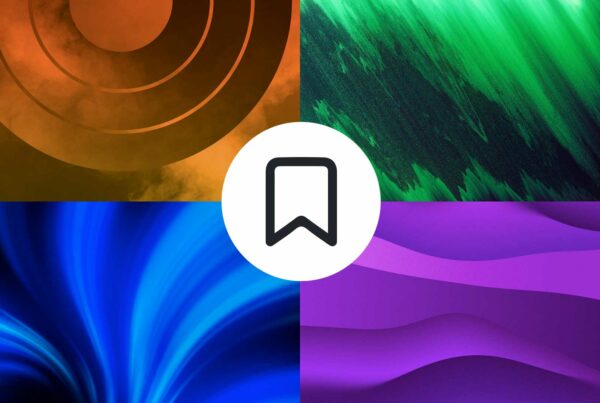Need to learn ProPresenter 5 fast? Here is a selection of video tutorials that will quickly get you familiar with ProPresenter 5 by Renewed Vision.
ProPresenter 5 Interface Overview
Take a look at the brand-new changes in ProPresenter 5. The topics covered are: resizable preview region, new playlist only button, gear icon for creating new playlists and documents, new document window with template chooser, dragging and dropping using click and drag, and localization with English, Spanish and Korean translations.
ProPresenter 5 Planning Center Online Integration
Take a look at how you can import your Planning Center playlist in ProPresenter 5. Go into the ProPresenter 5 preferences and under the “Network” tab you will see a Planning Center Online section. You will need to login to your account and authenticate the connection. Some of the features include: make changes, check for updates, uploading documents, matching songs in the library and showing historical service plans. Add Planning Center Online Playlist and add any service. This service is dynamic and will sync between ProPresenter 5 and Planning Center Online.
ProPresenter 5 Text Reflow
Text Reflow makes it easy to work with text in ProPresenter 5. Easily add paragraph and line breaks, adjust the number of lines per slide, and edit the way the text looks. Other options include adding artist information, text only options, inserting slide breaks and the ability to Text Reflow any document in your library.
ProPresenter 5 CCLI Reporting Tutorial
Easily report back to CCLI in ProPresenter 5 when creating new music. Go to ProPresenter 5 Preferences, general and look in the copyright section. You have the ability to export your list for use with CCLI.
ProPresenter 5 Groups and Arrangements
Easily setup multiple arrangements of a song. First label all of your slides, click the arrangements button and add new arrangement. Add as many arrangements as you would like. This is a great way to organize your slides the way you want to.
ProPresenter 5 Video Effects
Now you can apply video effects to all of your motion loops and video clips. To apply an effect right click on a piece of footage and choose media properties. Some of the effects are: color filter, sepia tone, color invert, grey invert and heat signature. Watch live with no rendering needed. Also add image blur and edge blur. Other features have been carried over from ProPresenter 4 that include controls for hue, saturation, contrast and brightness.
ProPresenter 5 Transitions
Transitions have seen a huge update in ProPresenter 5. Go to the transition button and you will see a gallery of 2D, 3D and positional transitions that are available. Global transitions are available, plus per document and per slide transitions.
ProPresenter 5 Hot Folders and Media Management
A hot folder automatically adds in all the media from a folder on your computer. Also in the preferences panel, media can be managed just like how iTunes manages your media.
ProPresenter 5 Scripture Enhancements
Apply customized templates to your scripture documents. Using object names you can use customized effects. You can also copy current verse selection to document.
ProPresenter 5 Bullet and Underline Reveals
Stop using PowerPoint and start using the bullet and underline reveal features in ProPresenter 5.
ProPresenter 5 Multiscreen Enhancements
Multiscreen has been enhanced in ProPresenter 5 to attach template to individual screens and have multiscreen cues.
ProPresenter 5 Sync Services
You can now sync all the files that help ProPresenter run. These preferences include: library documents, “playlists, props, messages & masks”, templates and media. You can also “sync files down”, “sync files up” and “bidirectional sync”.
ProPresenter 5 Printing Enhancements
Printing is even more customizable. These print options include: outline view and thumbnail view.
ProPresenter 5 Stage Display Functionality
Stage Display 2.0 has features like countdowns, chord charts and formatting.
ProPresenter 5 DVD Ripping Tutorial
You can now rip DVDs right into ProPresenter 5.
ProPresenter 5 Corner Pinning Tutorial
Sometimes we need to use corner pinning to change the shape of our output.
ProPresenter 5 Twitter Integration
You can now integrate Twitter right in to your service. You can search for any hashtag or phrase and approve them for your presentation.
Need help composing, editing and presenting worship slides? Download The Worship Media Handbook by Jeff McIntosh.