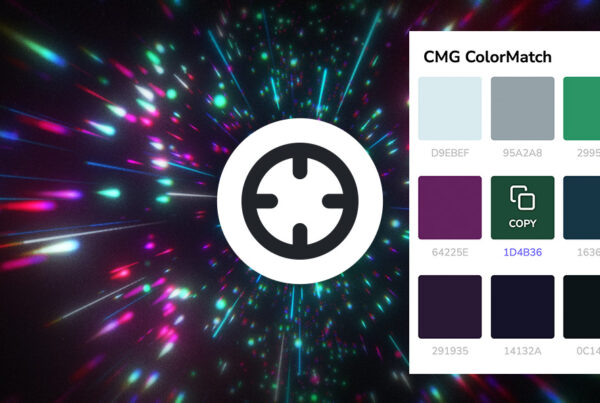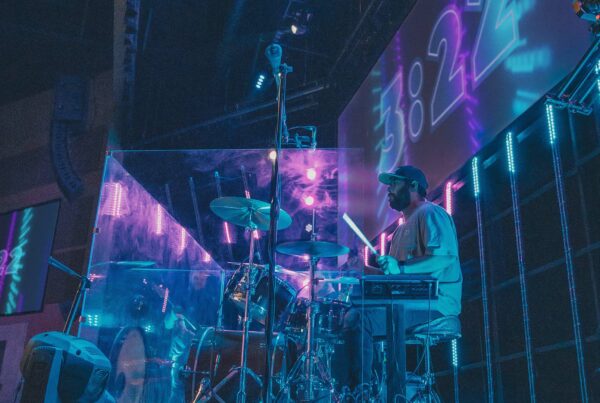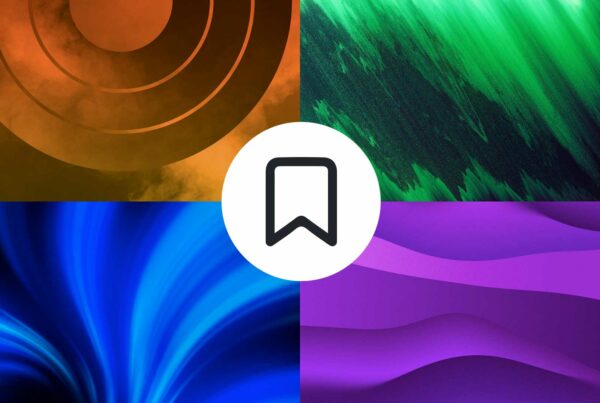**Editor’s Note: We recently transitioned “CMG Editor” to a new name of “CMG Designer.” While we’ve diligently updated the majority of references, there may be a few instances where the old name lingers. Rest assured, if you come across “CMG Editor,” simply read it as “CMG Designer.” We appreciate your understanding!
—
Watch: How To Use CMG Designer (Basics)
At Church Motion Graphics, we’re always looking for new ways to equip churches to look great. One of our favorite new tools that we’ve created to help with this is CMG Designer.
We know that it’s time-consuming to tweak graphics and add custom text to images in apps like Photoshop and Canva. And, don’t even get us started on the complexity of creating a custom video! When deadlines are tight, you need a tool that can get the job done quickly and easily. Our new online CMG Designer will solve this problem for you.
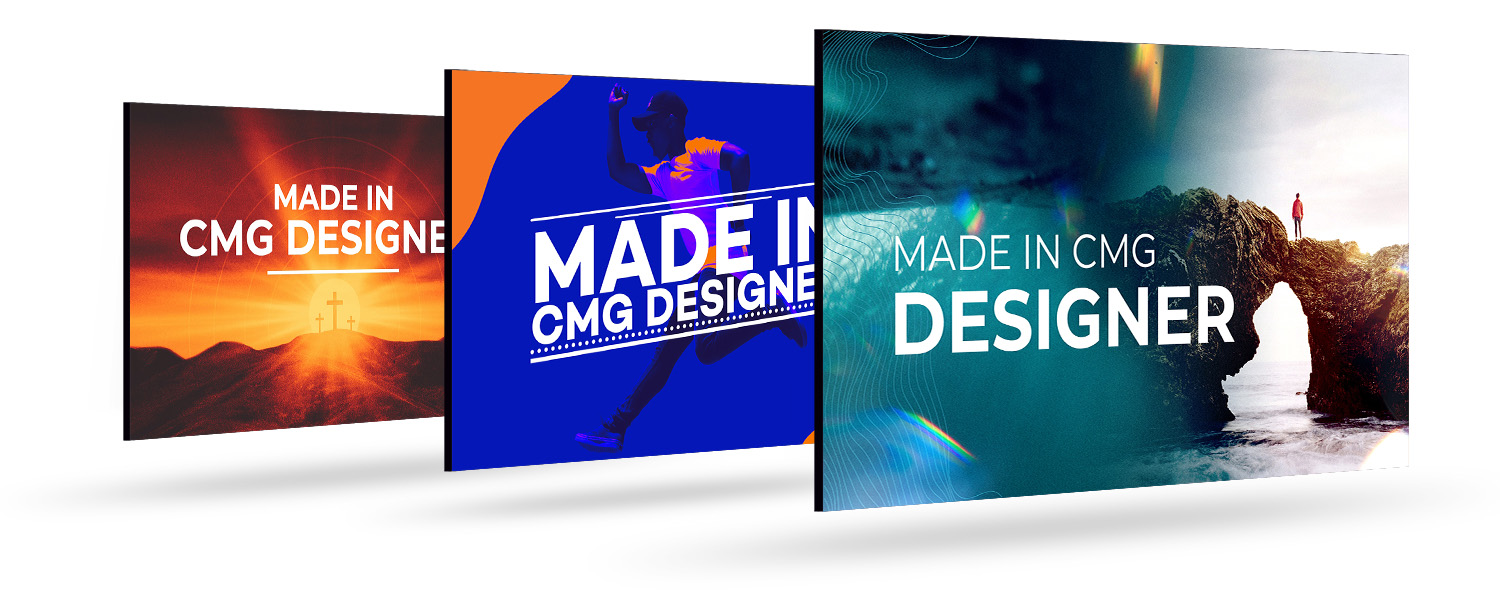
This powerful resource enables everyone to customize their favorite CMG stills with text, shapes, and filters to create their own creative look—all in your web browser without the use of expensive software. Even more, users are able to resize graphics to their exact desired size, and remix the color to create a completely new look. This is pro content that you’re going to love!
With thisvaluable tool that is available to everyone, you can now customize any of our thousands of still backgrounds. Plus, Premium Subscribers can take it a step further by customizing Slide Templates, Social Graphics, and even Motion Graphics!
CMG Designer makes it incredibly fast and easy to edit graphics and videos for your church.
Key Features:
- Creative Text Design
- Useful Shape Layers
- Eye-catching Photo Filters
- 20+ Included Fonts
- Adjust & Refine Graphics
- Cropping & Custom Size Exports
- Quick Render Time
How To Use CMG Designer:
1. Start by choosing a still background from the CMG Media Browser. CMG Premium Subscribers can also choose from Templates, Social Graphics, and Motion Backgrounds.
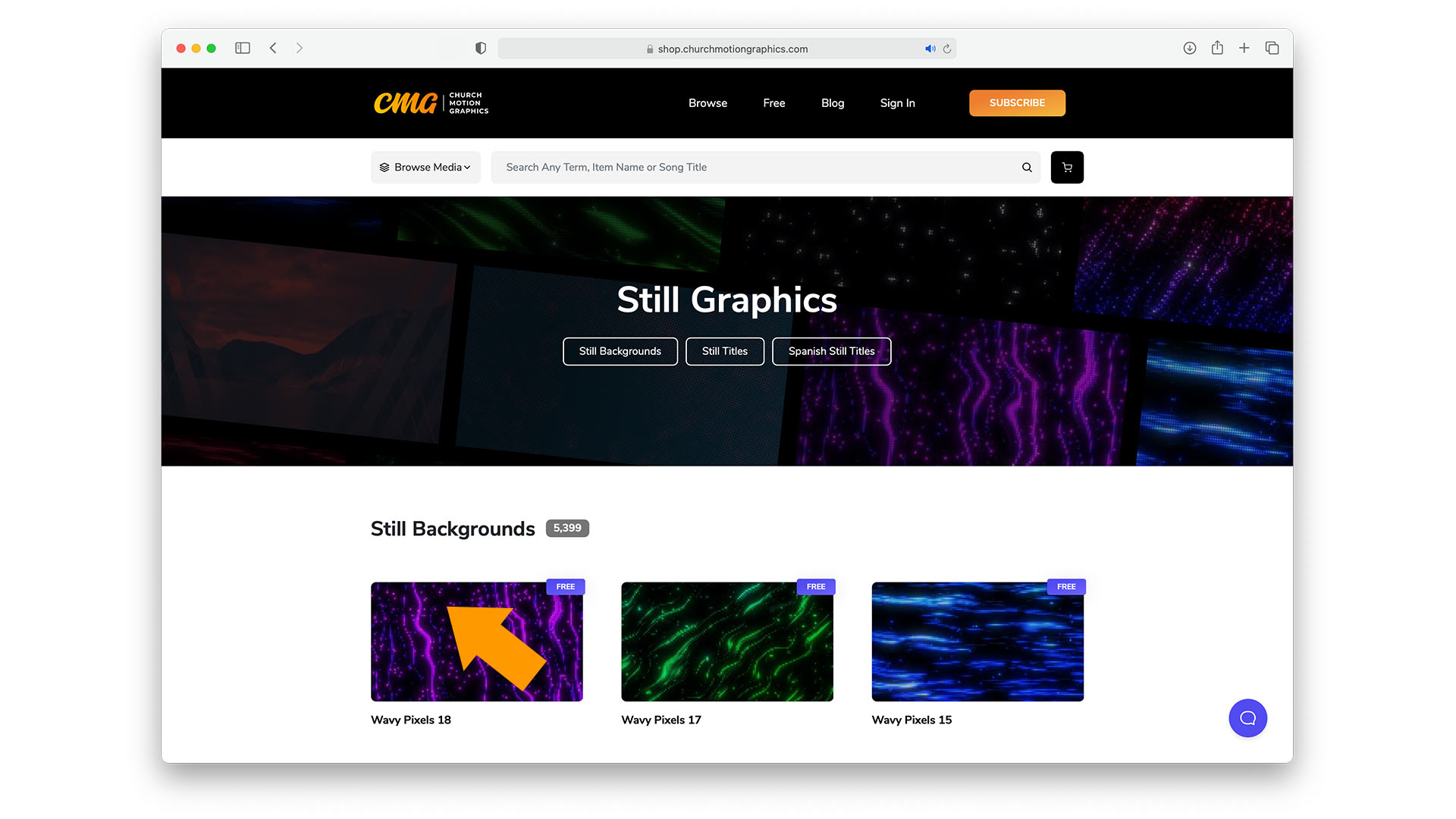 2. Click on Open In CMG Designer on the left of the preview window.
2. Click on Open In CMG Designer on the left of the preview window.
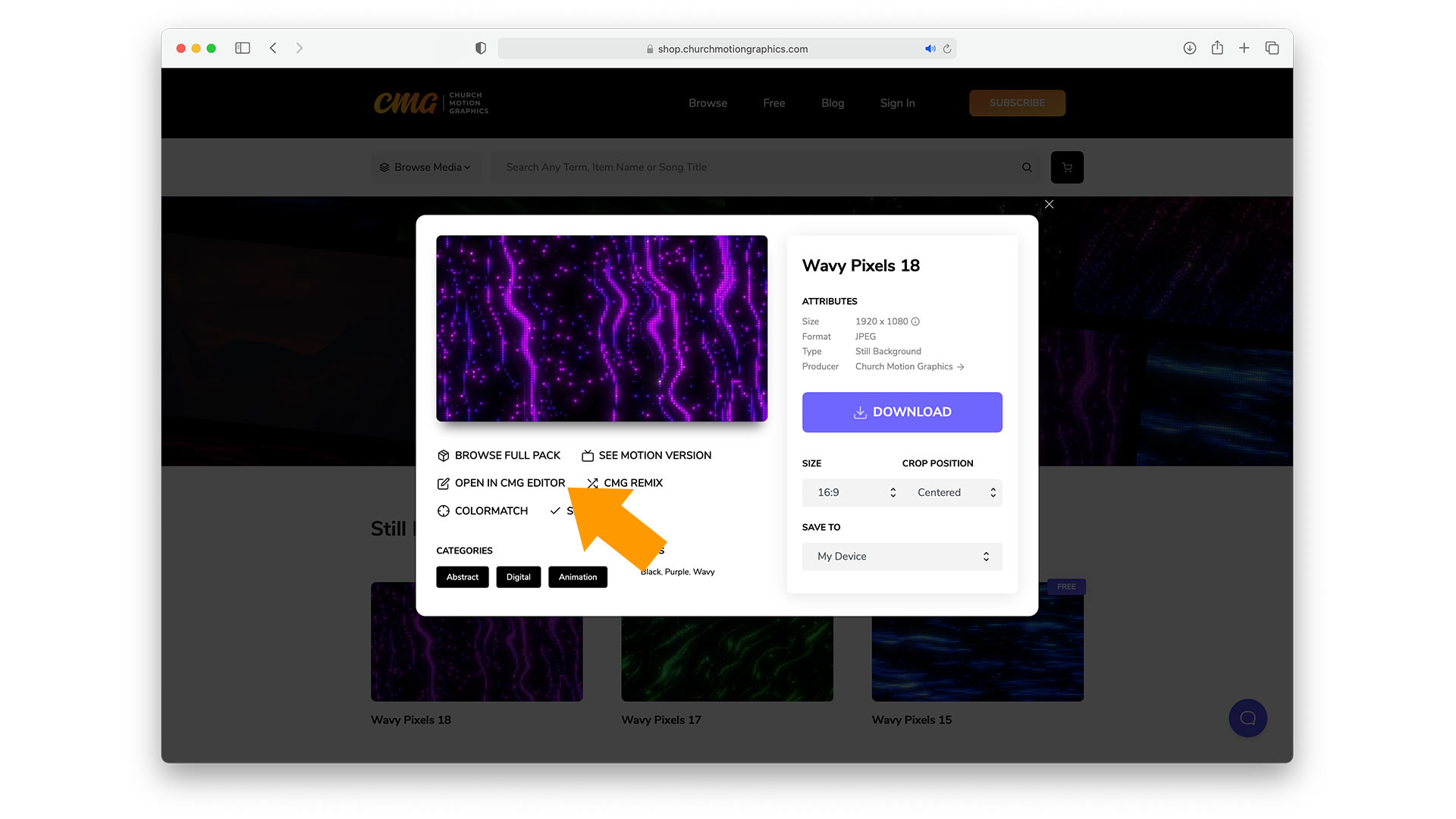 3. Play around with the features, and have fun editing your graphic.
3. Play around with the features, and have fun editing your graphic.
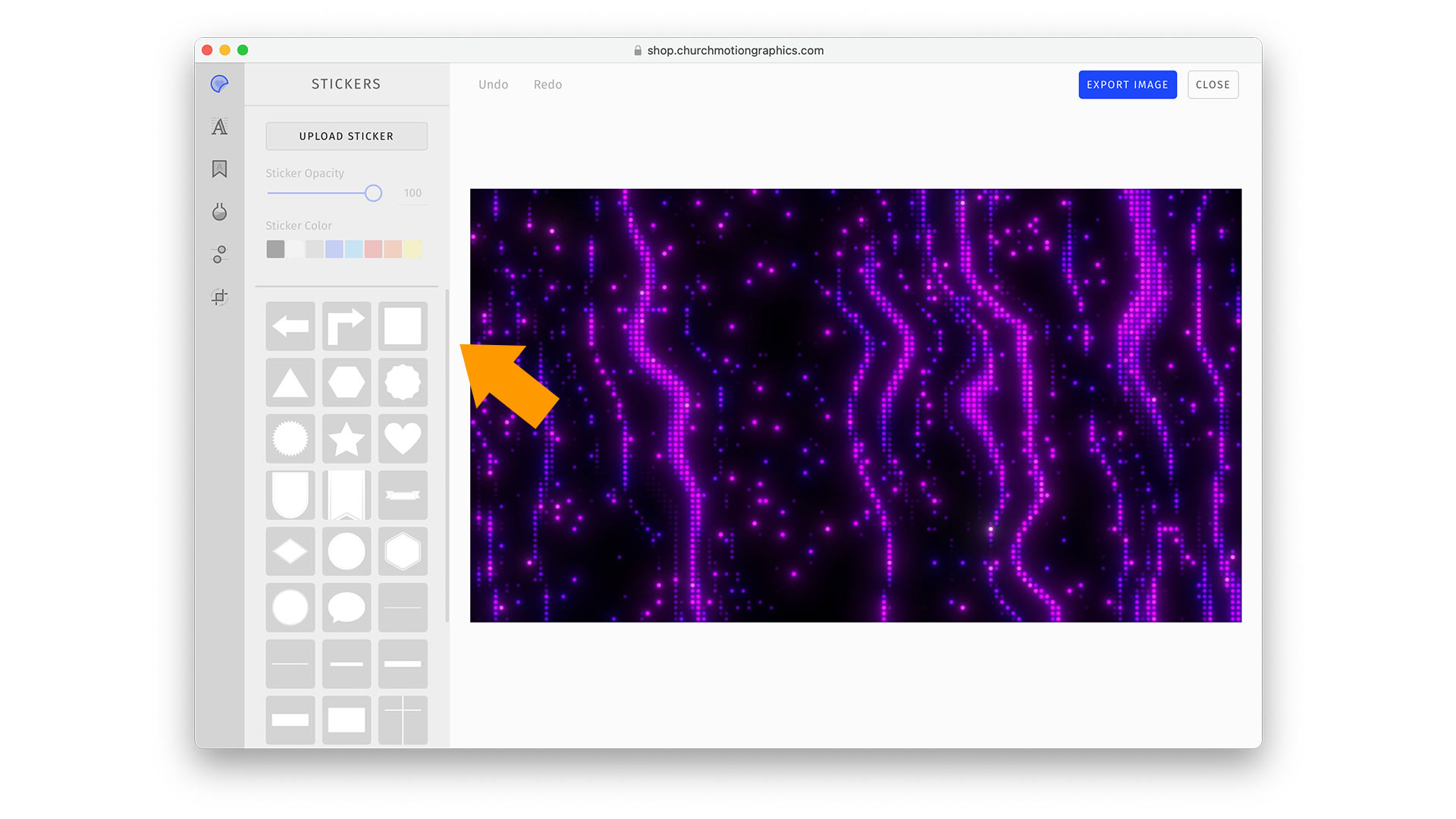 4. Click Export Image in the top right corner to save your new graphic or video to your computer.
4. Click Export Image in the top right corner to save your new graphic or video to your computer.
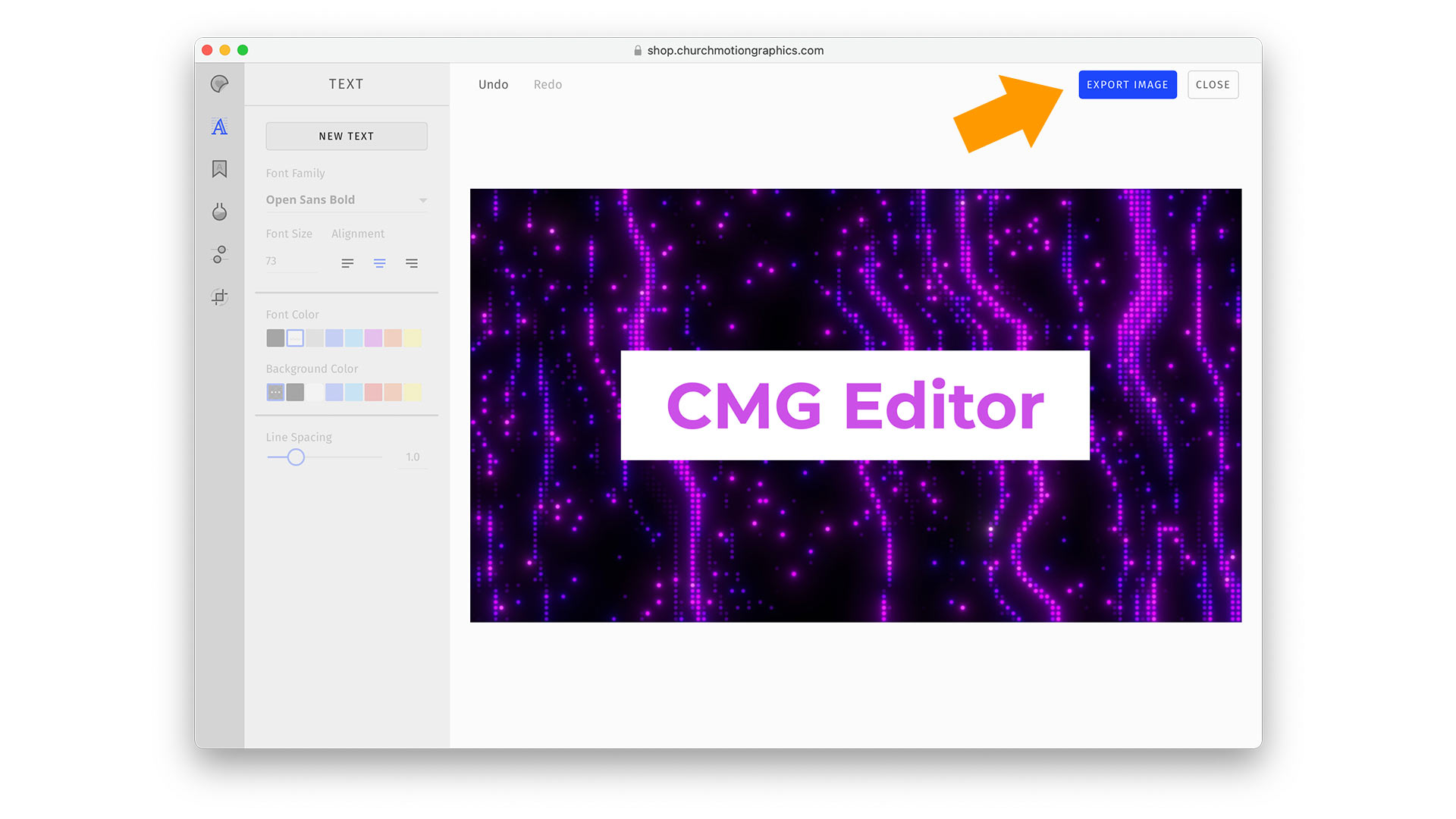

Bonus: For Premium Subscribers editing Motion Backgrounds, after clicking the Export button, a new window will pop up. Click the Build Motion button to start rendering your custom video. Once it’s completed, click the Download button.
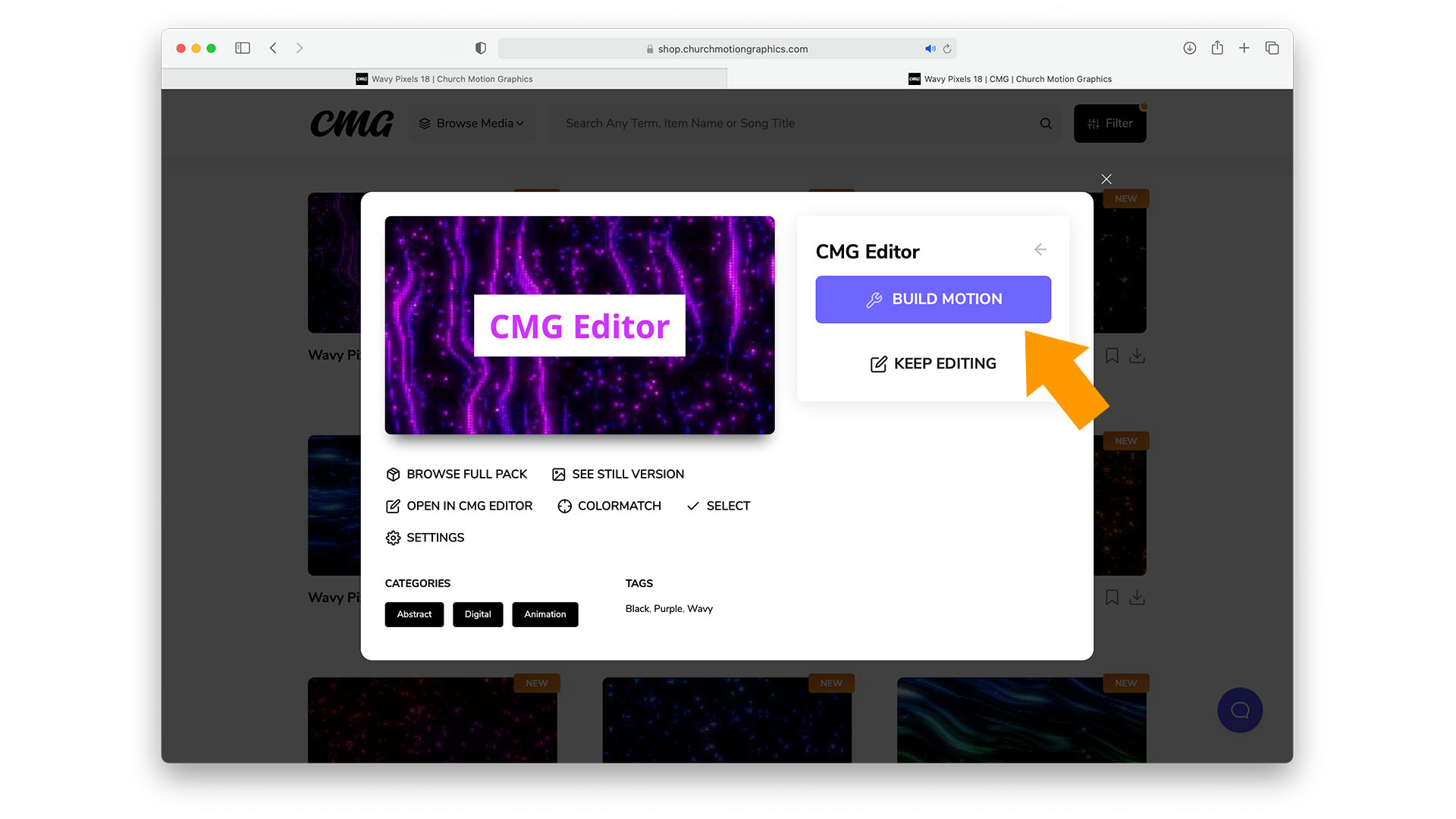 Helpful Tips:
Helpful Tips:
- CMG Designer works best on desktop computers.
- More fonts, shapes and features will be added in the future.
- CMG Designer works with Pro Layers, and will export a PNG with an alpha channel.
- You can open up multiple CMG Designer windows at at time.
- You can export, and keep working on a project to create multiple exports with tweaks.