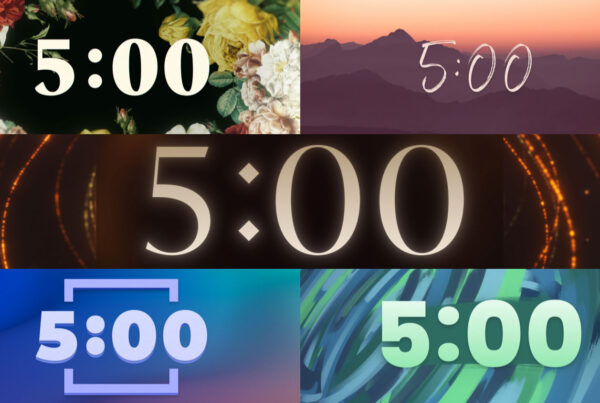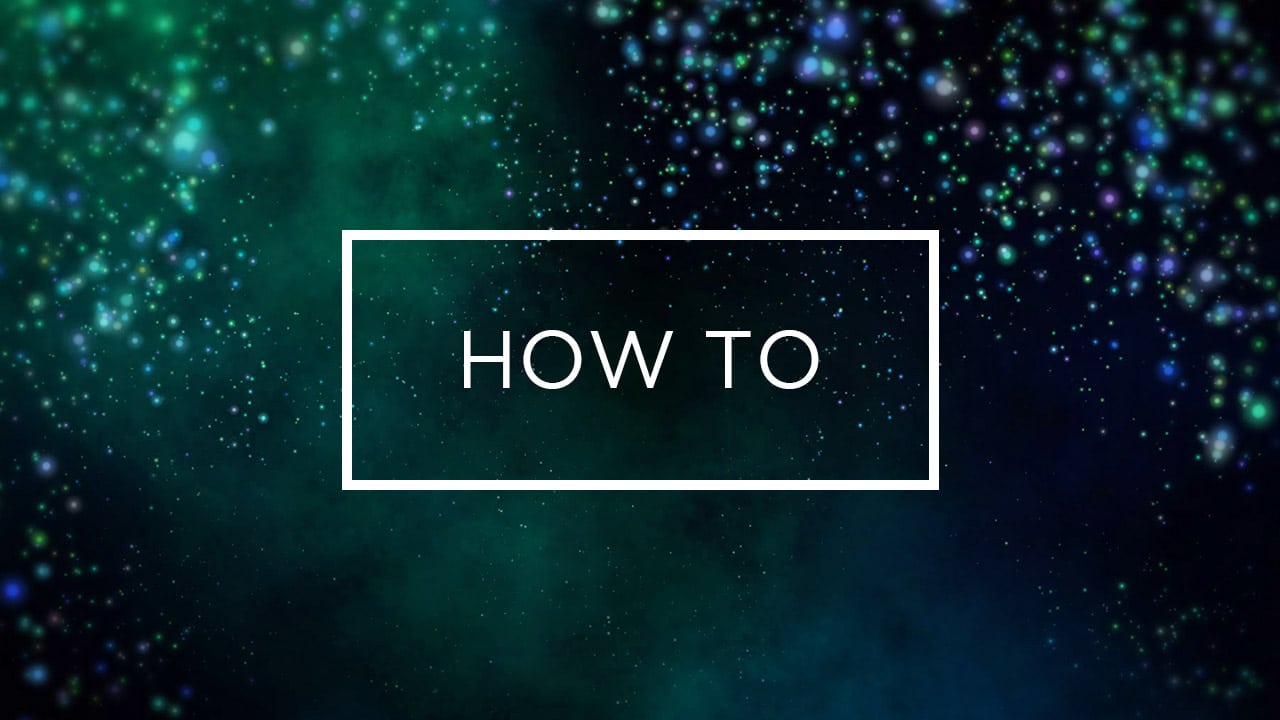
It’s pretty trendy right now to put a white border or box around text. It’s no wonder that church media designers want to do the same for their worship lyrics.
**Update: ProPresenter now has a feature to make boxes easier than ever. Read more about it here – How To Use ProPresenter’s New Line Background Tool
Here are three common methods for adding a white box around your text in ProPresenter.
Method 1 – Using a rectangle
- Create a new template or open an existing one
- Add a new slide or duplicate an existing one in your template
- Click the “Add Rectangle to Slide” button and draw out a rectangle around your desired text size
- Drag the rectangle around so it snaps in the middle of your screen to align perfectly with your text box
- Click on the “Object Properties” tab and turn off the “Fill Color”, change the “Line Color” to white and the “Line Width” to 10
Method 2 – Using the text box
- Create a new template or open an existing one
- Add a new slide or duplicate an existing one in your template
- Select the text area
- Click on the “Object Properties” tab and turn off the “Fill Color”, change the “Line Color” to white and the “Line Width” to 10
Method 3 – ProPresenter 6 Rectangle Template
- Select the Template Group “Rectangle” and apply the “Title Slide” layout to your slides
Things to consider
The first issue I have with Method 2 is that if you resize your text box than you will also be resizing your border. Secondly if you add a shadow to your text than you will also be adding a shadow to your white border.
Method 3 works, but you will want to edit the template to fit your needs better. Out of the box it has it’s limitations.
Note: Use only one or two lines of text when using a white border around your worship lyrics. It looks too busy and crowded if you have three or more lines of text inside a box.