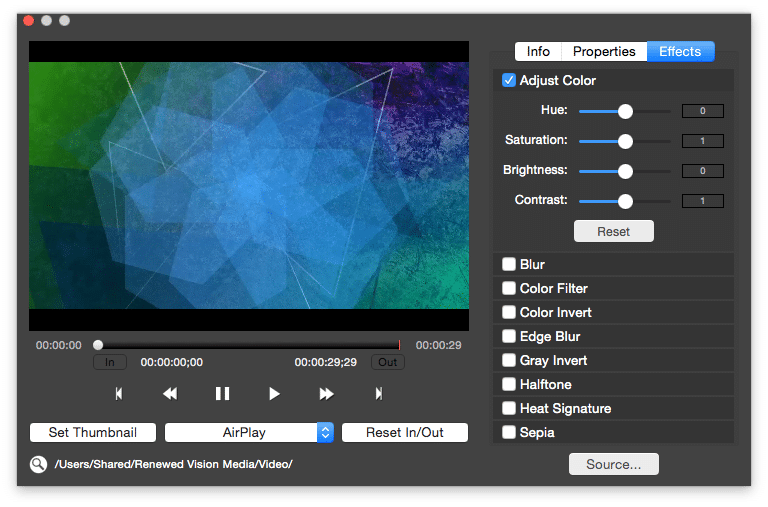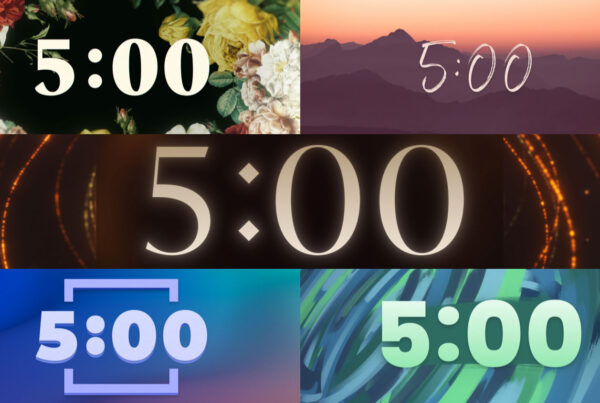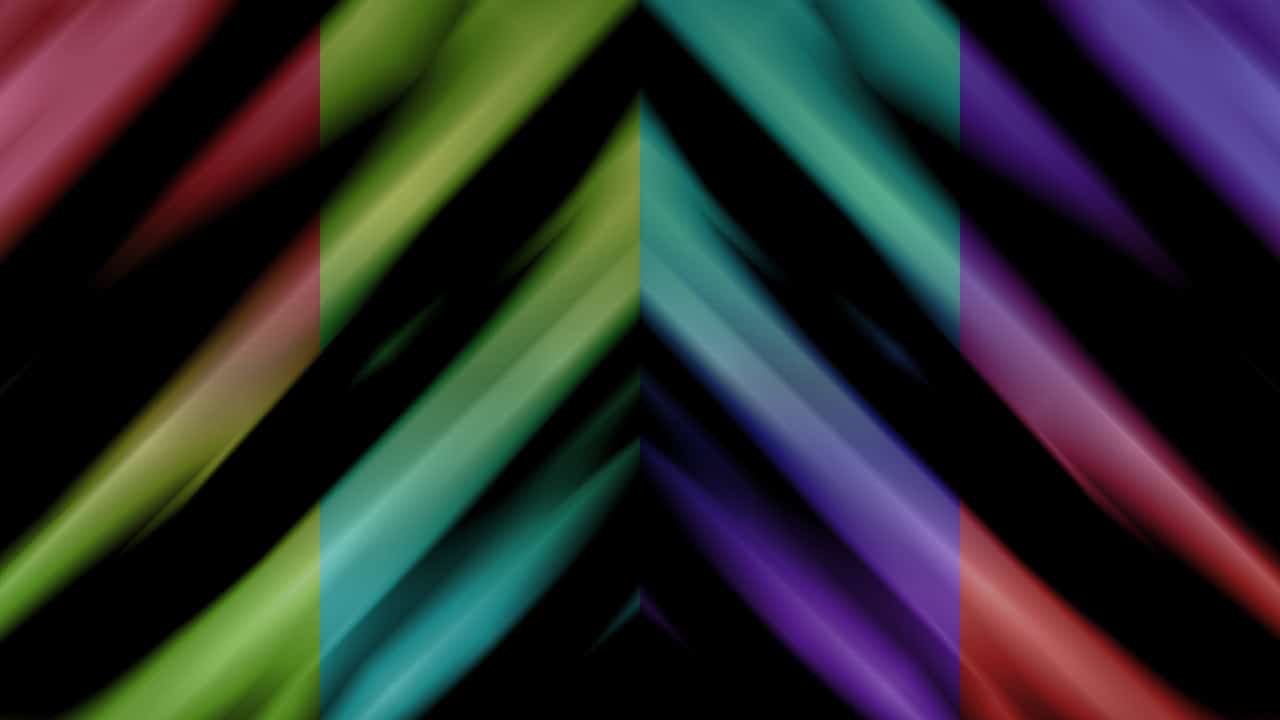
ProPresenter is a powerful tool for presenting worship lyric slides and church media. One of our favorite features is the ability to change the color of your moving backgrounds using the Media Cue Inspector. This is a great way to get pro content.
Follow these steps in ProPresenter to change the color of your moving backgrounds or still graphic:
- Right click on your video or image file in your Video/Image Bin
- Click “Media Properties” (“Properties” in ProPresenter 4)
- Click the right “Effects” tab with the sliders icon on it in ProPresenter 5. Click the “Adjust Color” checkbox in ProPresenter 6.
- Click and slide the “Hue” slider up or down to shift the colors in your moving background. In ProPresenter 4 it is a 360 degree dial that you click and drag.
- In the preview window you will see the image change color. Close the dialog window when you are finished with your adjustments.
When shifting the hue of your backgrounds you will find some color adjustments work better than others. Experiment and see what works the best. You can also try adjusting the “Saturation”, “Contrast” and “Brightness” sliders for more image fine tuning.
ProPresenter 4 Cue Inspector
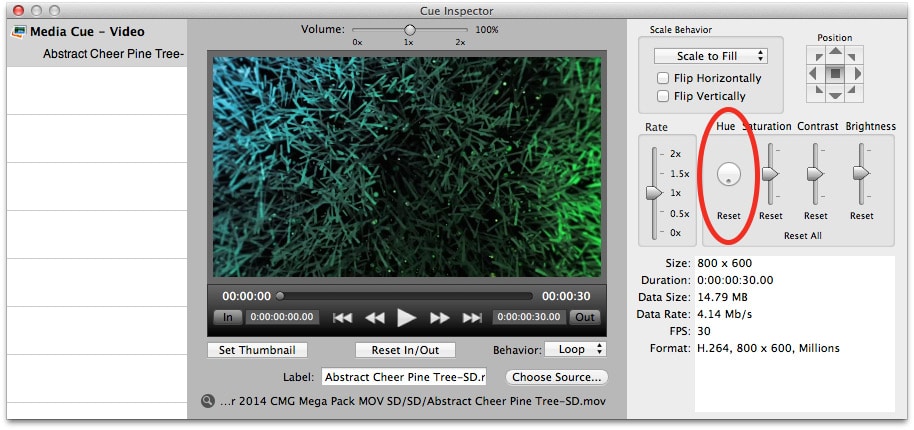
ProPresenter 5 Media Cue Inspector
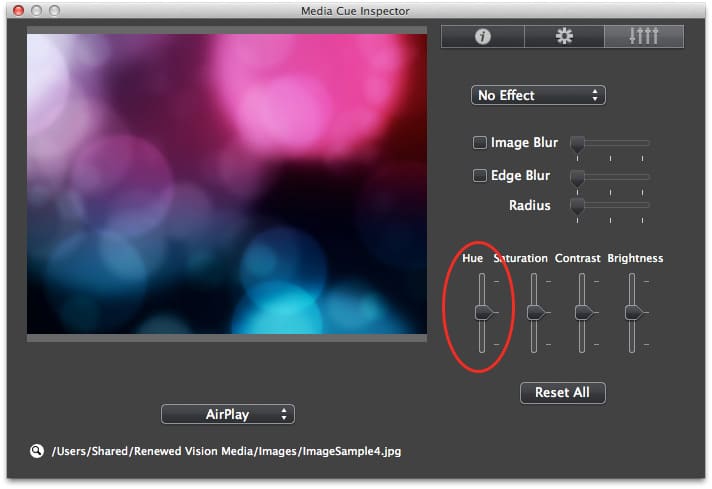
Note that in ProPresenter 4 there is a reset button for the single sliders and a reset all button to set everything back to normal. In ProPresenter 5 there is only one button titled “Reset All” that will reset all the sliders back to their original position.
ProPresenter 6 Media Properties