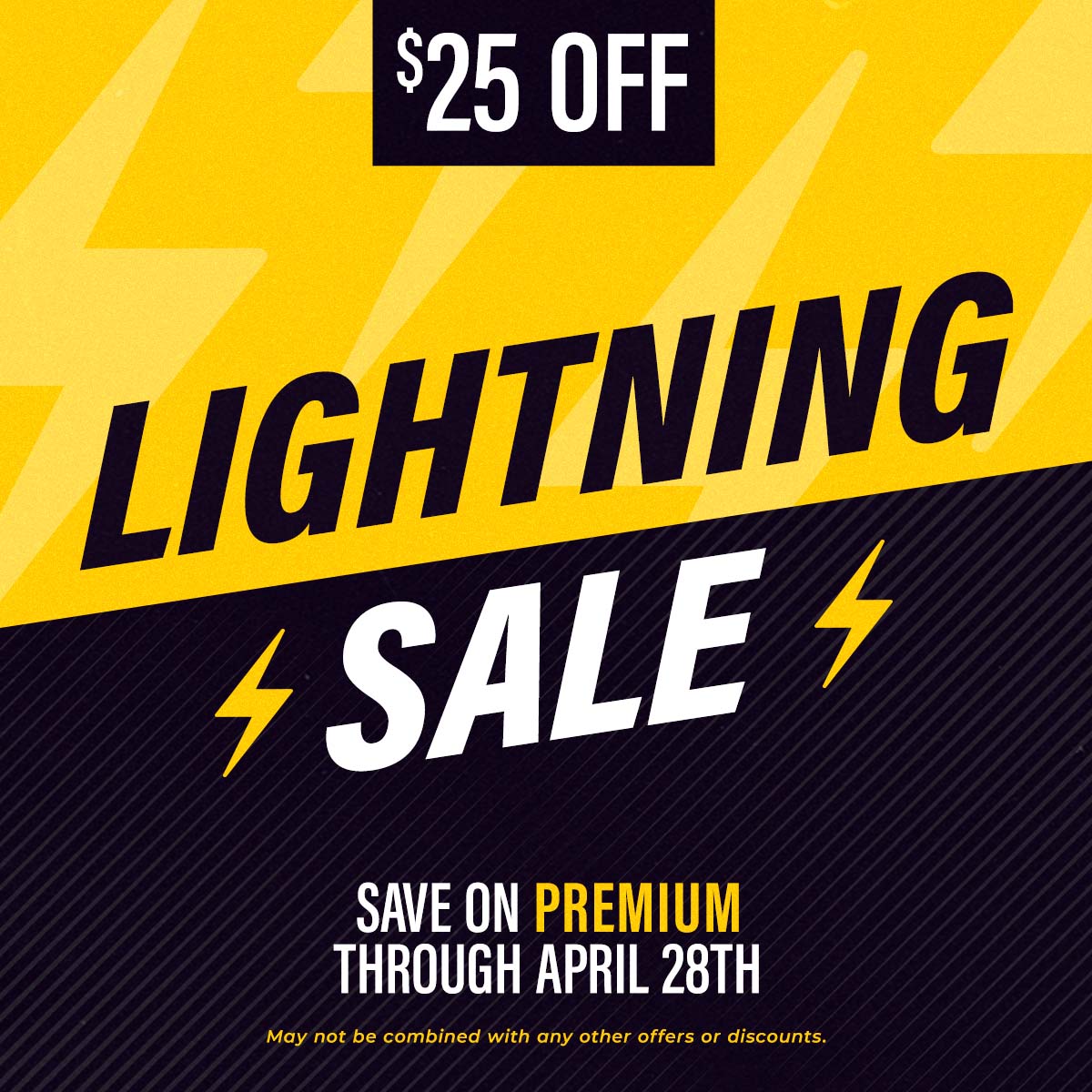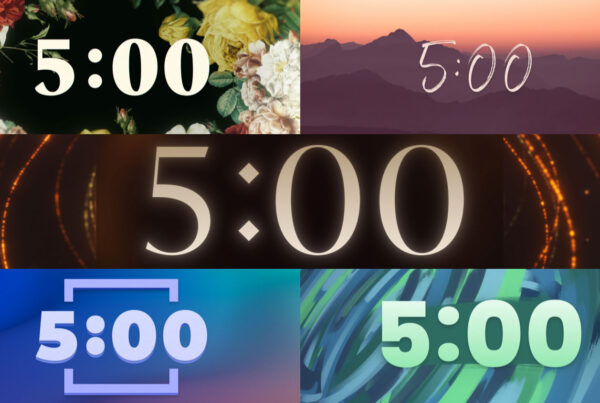Relying on your mouse to control ProPresenter can be slow and tedious. To become a worship lyric projection ninja you need to start using hot keys (shortcut keys) to improve your workflow. Here are my top five favorite ProPresenter hot keys that will make you a more proficient operator.
1. Option+Return
Have you ever been in the Song Editor and needed to split one slide into two slides? Stop the copy and pasting madness and just hit Alt+Enter on the spot you want to split up the slide. Like Bruce Lee you now have two slides and you didn’t even break a sweat. Note: I find this shortcut works better when you put your cursor at the start of a new line rather than at the end of one.
2. Command+1
When I’m testing a presentation on my laptop with no external monitor I use Command+1 to quickly see what my slide looks like full-screen. This hot key allows you to easily switch between your Output Window and application. Command+2 is great for switching your screen to see your Stage Display Window.
3. Command+s
If you haven’t had ProPresenter crash on you before than you haven’t been trying hard enough. ProPresenter is a crazy powerful program and sometimes it turns over and dies on you. This happens and you need to be prepared for it. Don’t work on a presentation for an hour without hitting Command+s along the way to save all your changes. Until ProPresenter includes an auto-save feature, I will keep using this hot key every time I make a big change to my presentation.
4. Option+Shift+Command+v
I hate long hot keys, but this one is worth the extra finger exercise. Ever tried to copy and paste text from a web browser into ProPresenter and all the text formatting came with it? Next time try using your ShameWow… I mean Option+Shift+Command+v to paste your text into ProPresenter without any nasty formatting attached to it.
5. F1, F2 and F3
These three function keys are lifesavers for anyone running a presentation on the fly. F1 clears everything on your screen, F2 clears all the text and F3 clears all the backgrounds. Two honorable mentions are F4 to clear all your props and F6 to display your logo.
Do you want to make better worship presentations? Read The Worship Media Handbook by Jeff McIntosh.
What is your favorite ProPresenter hot key?